Whether your regular posts or social media advertisements attract customers, your Facebook Page must have the right name and information. Otherwise, you may turn off customers, confuse them, or lose business.
Initially, when you entered a random name or did any spelling mistake while typing, then changing the business name on Facebook used to be important. Because of your silly grammatical mistake or undecided names, your whole page portfolio is to be credited to some other name that you would not want. So it is recommended to put a catchy term, for your business before launching.
Suppose you have a page that already exists on Facebook, and you may want to turn it into a firm. Instead of creating a new one, keep the existing page, just simply change the page name on Facebook. By doing this, you will not lose followers.
The best way to make sure that your Facebook business page hits the mark with customers is to name it properly. But if you rebrand your business, then you might need to change a business name on Facebook.
In this article, We will explain to you how to change your business name on Facebook. But before changing the business name on Facebook, first, you should be aware of this social media's guidelines which we have mentioned below.
- Do not use slang, violent or abusive terms.
- If your page is not officially a brand, public figure, or company, then do not use 'official' in the title.
- Avoid names with unnecessary signs, symbols, and punctuations.
- Use proper capitalization while keeping the name.
- Do not do any variations of 'Facebook' as it is banned.
- You cannot add descriptions or slogans in the page title section.
- Do not use general locations and words. Use the trademark name or a name that expresses the products.
- If you want to make any change on the page, you should be the Page admin.
How to Change Your Facebook Page Name
Let's start.
Step 1: From your News Feed, click Pages in the left menu
After you log into Facebook, the first thing is to find the Pages tab from your News Feed. You will see the Pages tab in the menu bar on the left-hand side of the page.
After clicking on the Pages tab, move on to Step 2.
Step 2: Go to your Page and click Page Settings in the bottom left
When you once arrived at the Pages menu, you will see the different Facebook Pages attached to your account. You'll find that your pages are listed both on the left-hand side of the Pages menu, and in the centre of the page. You will find the Facebook Page you want to change the name and click on it.
After coming to your Facebook Page, navigate down to the “Settings” tab on the bottom left-hand side of the Page. Then click on the Settings tab.
Step 3: Click Page Info in the left column
When you arrived at the Page Settings menu, you will find the “Page Info” tab, which is also placed on the left-hand side of the page. Just click on that.
After clicking on the Page Info tab, jump to Step 4.
Step 4: Click on your Facebook Page name
Now, we have arrived at our main destination, here's you will see how to change your Facebook Page name.
First, under the “General” section of the Page Info menu, click on your existing page name.
Then, change your Page name to your desired new Page name.
If you have edited your Page name successfully, then move on to Step 5.
Step 5: Enter a new Page name and click outside the page name box
After entering your new Page name, you have to click somewhere outside the Page name box.
When you click outside, you'll see a pop-up window immediately that mentioned: “Confirm Name Change Request.”
If you see this, just jump over Step 6.
Step 6: Review your request to change your Facebook Page name and click Request Change
In the pop-up window that arrived in Step 5, you'll see both your Current Page Name along your New Page Name.
Below this, you will find a note from Facebook that explains what to expect.
Now, if you find everything good and are comfortable with the note then without any second thought, just go ahead and hit the “Request Change” button.
And here's your work completed. You have officially requested to change your Facebook Page name. Congrats!!
Wrap Up!!
Note: If the steps mentioned above aren't working anymore then that means that Facebook has updated the interface of the social platform.
When you are performing the Step 6 then you might be noticed the note of what to expect from Facebook after clicking the “Request Change” button. The note mentioned: “Our review may take up to 3 days and require additional information. If your name change is approved, you won’t be able to unpublish the Page or change the name again for 7 days. During this time, we may also let the people who like your Page know the name’s been updated”.
So, don’t assume your Page name to officially be changed for up to 3 days. Also, keep in mind that changing your Page’s name would not affect its username. If you wish to change your Facebook Page username, you can do that from the same menu as the one where you just requested to update your Facebook Page name.
We hope you can now easily change your business page name on Facebook. Do reach out to us in case of any troubleshooting issues.
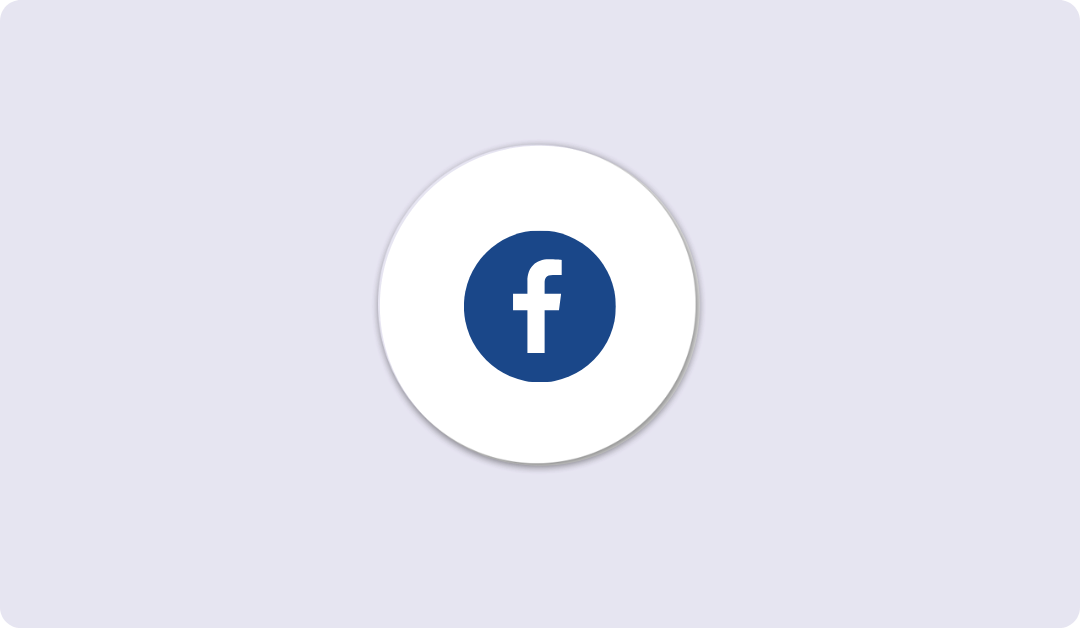
Leave A Reply